By default Identity Cloak is in automatic redaction mode, if you wish to switch to our full-screen blur mode this article will take you through how to do so.
This is a different way of redacting from the other two modes as the whole screen will be redacted.
We suggest using the full-screen blur mode when you’re in a sensitive area, where you want the whole general area to be redacted. This can be useful if you need to prove that someone was in the area, are interested in what is happening in a small section of the area or you need to blur a particular section of video.
To allow you to have the flexibility to use the full-screen blur there are multiple ways to use this mode: firstly, with Auto-tracking, secondly with manual tracking and finally with dynamic adjustment. This article will take you through the steps on how to use full-screen blur mode with auto-tracking. If you wish to learn about how to use manual redaction or dynamic adjustment please refer to the articles on those features.
- Track any targets within the tracking screen, once completed click "Next"
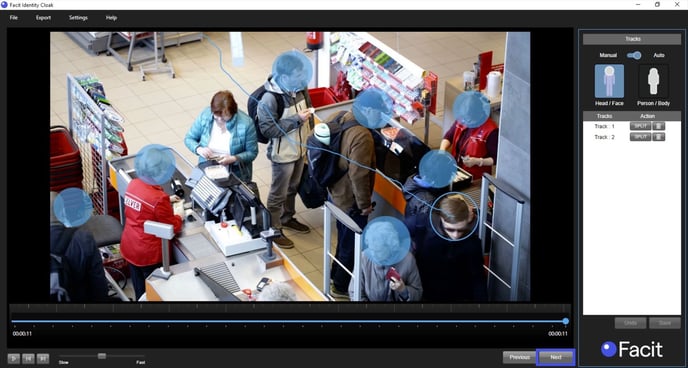
- On the Adjustment screen, you will see a section called "Advance Detection"

- Click the full-screen icon

- Anyone you have tracked within the tracking screen will still be visible whilst everything else will be redacted
.jpeg?width=688&height=371&name=Screenshot%202024-02-28%20at%2013.18.00%20(2).jpeg)
