This guide explains notification parameters including wait and sleep time.
Smart Zone and Smart Queue
In Smart Zone and Smart Queue, you will notice some notification parameters when you click inside a zone whilst on the Setup screen.
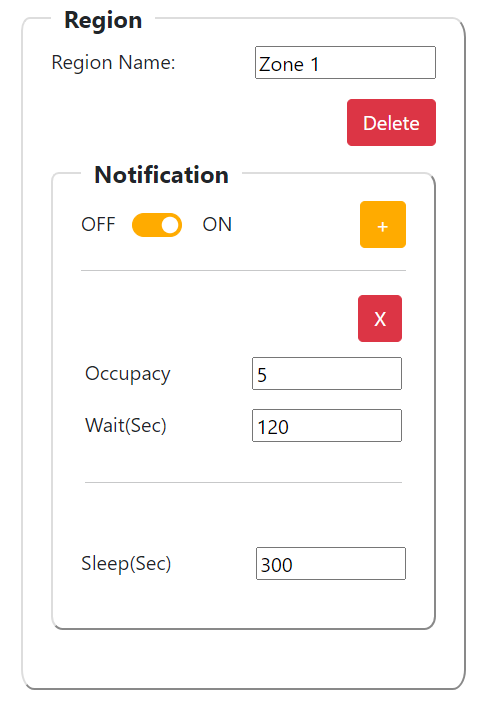
The values in the Notification panel work as follows:
- Off/On - switches the notification off or on
- Occupancy - the number of people required to be in zone before a notification is triggered
- Wait - the length of time (in seconds) people are required to be in zone before a notification is triggered
- Plus button - allows you to add an additional occupancy/wait notification
- X button - allows you to remove an existing occupancy/wait notification
- Sleep - the amount of time (in seconds) which must pass before a repeat notification is triggered
Using the above screenshot as an example, it would require 5 people each waiting 2 minutes or more to trigger a notification. This would then be resent every 5 minutes, providing there are still 5 people in zone who have been waiting 2 minutes or more.
Fall Sleep Time
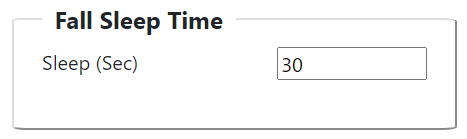
There is also a separate sleep time for Slip & Fall which works similar to the above. Slip & Fall notifications are always on and are sent immediately as soon as a fall is detected. The sleep time represents the amount of time (in seconds) that must pass before a repeat notification is sent, providing the person is still in a fall position.
Smart Count

There is also a setting for Smart Count, which will trigger a notification should the total count exceed the stated occupancy.
