This guide will help you setup redaction permissions for various users and cameras within Milestone Management Server.
Who is this guide for?
Facit's LIVE redaction plugin now enables administrators to assign redaction permissions to users.
Milestone users with Administrator role can configure these permissions through the Milestone Management Server for specific users. This ensures users only have the appropriate redaction capabilities when viewing live camera feeds in XProtect Smart Client.
How to setup permissions:
1. Login to your XProtect Management Client.
2. From the Site Navigation panel, under MIP Plugins, select Configuration.
3. This will display a list of users in the Configuration panel. Select the user from this list. This will display a list of cameras that have been assigned to this user.
4. For updating settings on all cameras assigned to this user, select the ![]() icon. For updating settings on one camera for this user, select the camera from the list. Once you select the camera, you will see a snapshot of the camera view under the list.
icon. For updating settings on one camera for this user, select the camera from the list. Once you select the camera, you will see a snapshot of the camera view under the list.
User Permissions
In User Permissions panel, the following options are available for you:
a. Turn Off Live Blur:
For Administrator Accounts: This setting is disabled when an administrator is selected because administrator accounts automatically have full permission to control redaction at all times.
For Non-Administrator Accounts: If you want a user to be able to turn Live redaction ON and OFF, you must toggle this permission button to ON for their account.

b. Solid Blur Color: Use this setting to select the maximum degree of blur (solid color) you want to enable.
c. View Clear Videos for: You can also set the number of days (from the current date) for which the selected user can view unblurred video in playback mode. This setting allows you to grant a specific user permission to view unblurred videos for a defined duration.
Camera Settings
In Camera Settings panel, the following options are available for you:
a. This setting determines the default redaction status for the selected user when they view the camera's live feed in the smart client.
-
ON = The user's view of the camera feed will be redacted by default.
-
OFF = The user's view of the camera feed will not be redacted by default.

b. You can select AI based or motion based redaction.
- AI Based: Commonly used when you would like AI based detection and tracking enabled for head's bodies and licence plates.
- Motion Based: Recommended for camera feed with fish eye cameras.
c. Check to allow Head, Body or Number plate redaction for this user.
To save the current camera settings for the selected user, click Save.
If you wish to apply these same settings to all users who have been granted access to the selected camera(s), check the box for Apply to all Users before clicking Save.
Custom Region Selection
To permanently set a region in a camera view to be either redacted (blurred) or kept clear:
a. Right-click on the camera view snapshot.b. Draw a region on the image.
c. Select whether you want the drawn region to be blurred (redacted) or kept clear.
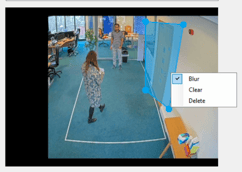
After you have made the selections in User Permissions, click Save
When you update a user’s permissions, the changes will show up right away in their XProtect Smart Client within the Identity Cloak LIVE plugin tab

