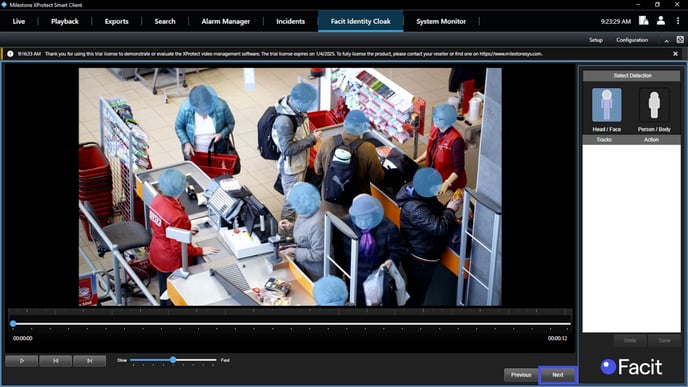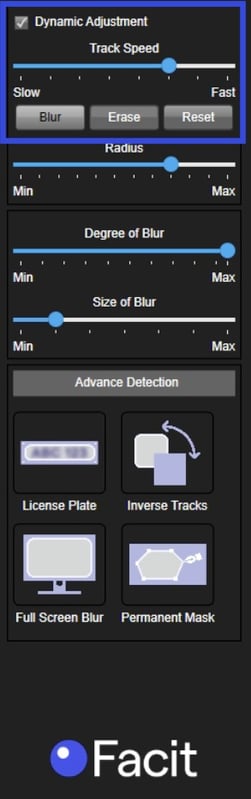How to use the Dynamic Adjustment?
Dynamic Adjustment allows you to poke holes in full-screen redactions or add in extra redactions as you are watching the redacted video before you export it.
- Click 'Next' from the tracking page
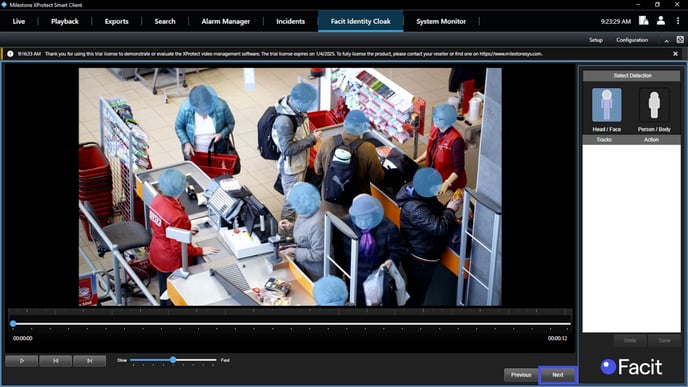
- At the top of the right-hand side panel, you now have an option for 'Dynamic blur'
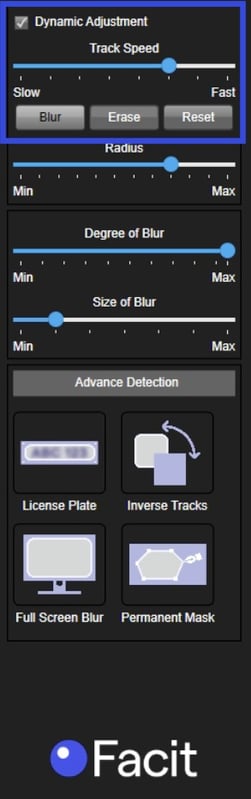
- Tick the box for 'Dynamic blur' and click 'Erase' (to remove areas of redaction) or 'Blur' (to add in redaction)
- Go to the main section of the screen where the video is and run your mouse gently over the section you wish to unblur/ redact
- You will need to keep your mouse moving gently over this area as the video plays to keep this area being redacted or unredacted
- Click the mouse for a second time at the point you wish this adjustment to end