This guide explains how to use debug mode.
Debug mode will show an outline around identified people. If Full Body detection is selected in the Settings screen then the outline will appear around the full body. If Head Only detection is selected in the Settings screen then the outline will appear around the head only.
Debug mode can be viewed in the Setup screen by toggling the Debug switch to on.
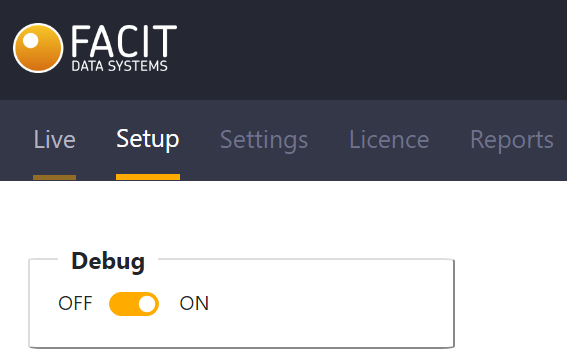
Outline Colours
Individuals identified in debug mode may have outlines in a number of different colours. These represent the following:
- Dark blue - Person detection (head or full body)
- Pink - Female (Gender detection only)
- Light blue - Male (Gender detection only)
- Black - Trolley (Trolley detection only)
- Red - Fall (Slip & Fall only)
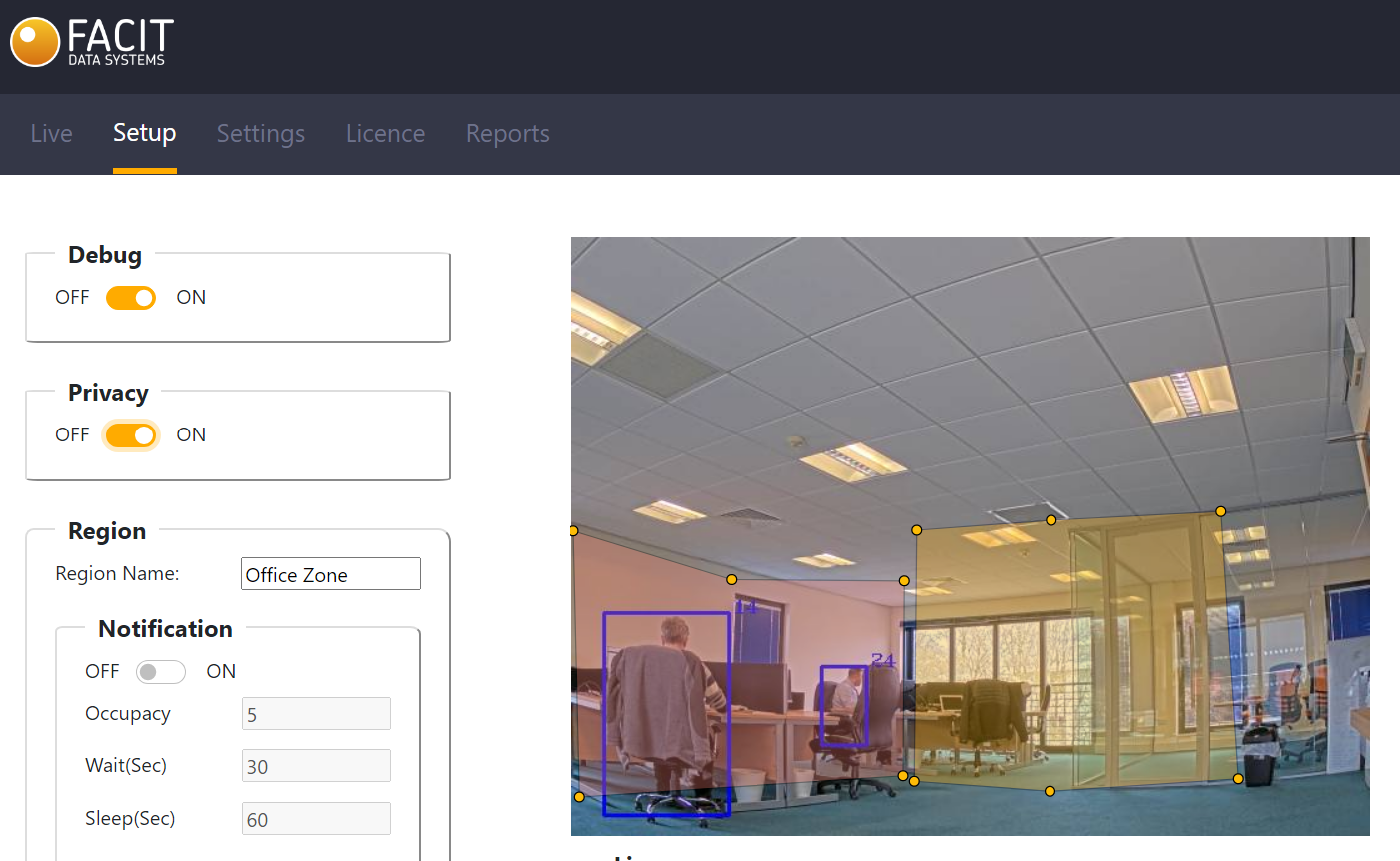
Dwell Times
Smart Zone and Smart Queue both monitor the amount of time a person spends in a zone, and will show the person's dwell time (in seconds) above their outline when in Debug mode. Please note that dwell times are not given for Smart Count as Smart Count does not use zones.
Privacy Option
When Debug mode is selected, there is also a Privacy option, which will blur any individuals on screen while in Debug mode.
